Crestron C2ENET-2 Specifications Page 1
Browse online or download Specifications for Networking Crestron C2ENET-2. Crestron C2ENET-2 Specifications [en] [es] [fr] User Manual
- Page / 76
- Table of contents
- BOOKMARKS




- Crestron DGE-2 1
- Operations Guide 1
- Regulatory Compliance 2
- Contents 3
- Digital Graphics Engine with 5
- and DigitalMedia™ CAT 5
- Connectivity: DGE-2 5
- Features and Functions 6
- Embedded PC Applications 7
- HD Streaming Video 7
- Presentation Output 9
- DigitalMedia 9
- V-Panel Connectivity 9
- Applications 10
- Specifications 12
- SPECIFICATION DETAILS 14
- Physical Description 16
- (433 mm) 17
- 12.19 in 17
- (310 mm) 17
- 17.03 in 17
- 1 TX + 5 N/C 19
- 2 TX - 6 RX 19
- 3 RX + 7 N/C 19
- 4 N/C 8 N/C 19
- Network Wiring 22
- Identity Code 22
- Configuring the Touch Screen 23
- Setup Menu Details 24
- Security 25
- “Setup Proxy” Window 26
- Cresnet 27
- Touch Screen 28
- Touch Screen Test Window 29
- Display Output 30
- Update Panel 31
- Dual Window Preview Screen 37
- “Audio Setup” Window 38
- “Embedded Apps” Window 39
- “Trusted Sites” Window 40
- ETHERNET Details 41
- Adapters 41
- IP Table 43
- Identity 44
- Sharing 44
- LAN Ethernet Status Details 45
- Standby Details 45
- Misc. Controls Details 45
- On-Screen Keyboard 47
- On-Screen Keyboard - Numeric 47
- On-Screen Keyboard - Symbols 47
- Screen Brightness Details 49
- Hard Button Feedback Details 49
- Touch Path 49
- Exit Details 49
- Installation 50
- Place feet in corners 51
- Hardware Hookup 52
- + - G + 53
- Programming Software 54
- Multi-Mode Objects 57
- WAV File Audio Messages 58
- Bit Depth and File Size 58
- Additional Language Fonts 61
- Embedded Applications 62
- DGE-2 (Digitals) 64
- Uploading and Upgrading 65
- Program Checks 66
- Restore 66
- Problem Solving 68
- Check Network Wiring 69
- Reference Documents 70
- Further Inquiries 71
- Future Updates 71
- Return and Warranty Policies 72
- Microsoft 73
- Windows XP 73
- Tel: 888.CRESTRON 09.12 76
Summary of Contents
Crestron DGE-2 Digital Graphics Engine with HDMI® and DigitalMedia™ CAT Connectivity Operations Guide
Digital Graphics Engine Crestron DGE-2 Applications The following diagram illustrates use of a DGE-2 with either a V12, V15 or V24R-C V-Panel touc
Crestron DGE-2 Digital Graphics Engine The following diagram shows a DGE-2 in a typical application. DGE-2 in a Typical Application Oper
Digital Graphics Engine Crestron DGE-2 Specifications Specifications for the DGE-2 are listed in the following table. DGE-2 Specifications SPECIFIC
Crestron DGE-2 Digital Graphics Engine DGE-2 Specifications (Continued) SPECIFICATION DETAILS Video Input Signal Types HDMI, DVI4, DisplayPort M
Digital Graphics Engine Crestron DGE-2 DGE-2 Specifications (Continued) SPECIFICATION DETAILS Input Resolutions (Continued) RGB 640 x 480 @
Crestron DGE-2 Digital Graphics Engine DGE-2 Specifications (Continued) SPECIFICATION DETAILS Power Requirements Main Power 1.8 Amps @ 100-240
Digital Graphics Engine Crestron DGE-2 5. Intercom is only supported using a V-Panel model V12 or V15. For IP Intercom, the V-Panel must connect d
Crestron DGE-2 Digital Graphics Engine DGE-2 Overall Dimensions (Front View) 3.47 in(89 mm)1 2354 DGE-2 Overall Dimensions (Top View) 12.19 in(310
Digital Graphics Engine Crestron DGE-2 DGE-2 Overall Dimensions (Rear View) 68910711 121314 1516 171816 1718192021 22 Connectors, Controls & In
Crestron DGE-2 Digital Graphics Engine Connectors, Controls & Indicators (Continued) # CONNECTORS1, CONTROLS & INDICATORS DESCRIPTION 9 USB
This document was prepared and written by the Technical Documentation department at: Regulatory ComplianceThis product is Listed to applicable UL
Digital Graphics Engine Crestron DGE-2 Connectors, Controls & Indicators (Continued) # CONNECTORS1, CONTROLS & INDICATORS DESCRIPTION 18 VI
Crestron DGE-2 Digital Graphics Engine 5. For DigitalMedia CAT wiring, use DM-CBL DigitalMedia cable. Maximum cable length is 450 feet (137 meters
Digital Graphics Engine Crestron DGE-2 Setup Network Wiring When wiring the Cresnet® and network, consider the following: NOTE: DMNet® wiring and
Crestron DGE-2 Digital Graphics Engine IP ID The IP ID is set within the DGE-2’s IP table using Crestron Toolbox. For information on setting an IP
Digital Graphics Engine Crestron DGE-2 NOTE: Select Exit Setup Mode to exit the setup menu. DGE-2/V-Panel Setup Menu The setup menu provides acce
Crestron DGE-2 Digital Graphics Engine Security The Security button opens the “Security Setup” window, which allows the user to change the username
Digital Graphics Engine Crestron DGE-2 “Configure Network Connection” Window To add a network drive, perform the following procedure: 1. Touch to
Crestron DGE-2 Digital Graphics Engine To setup a proxy server, select Use Proxy Server. 1. Enter the IP address or name of the proxy server. 2.
Digital Graphics Engine Crestron DGE-2 Touch Screen The Touch Screen button opens the “Touch Screen Settings” window, which provides access to touc
Crestron DGE-2 Digital Graphics Engine initiate calibration. As each new crosshair is touched, the next appears. After the upper left, crosshairs a
Crestron DGE-2 Digital Graphics Engine Contents Digital Graphics Engine with HDMI® and DigitalMedia™ CAT Connectivity: DGE-2 1 Introduction ...
Digital Graphics Engine Crestron DGE-2 Display Output Touching Display Output shows the display resolution of the touch screen and provides charts
Crestron DGE-2 Digital Graphics Engine Update Panel The Update Panel button permits the selection of the touch screen program, a .vtz file. It is a
Digital Graphics Engine Crestron DGE-2 The Firmware tab of the “Project and Firmware” window (refer to illustration below) displays the Current Loa
Crestron DGE-2 Digital Graphics Engine Video Each one of the video inputs is selected and adjusted from this window. Touch an input tab and adjust
Digital Graphics Engine Crestron DGE-2 “Video Setup” Window (HDMI 1 Tab) HDMI video is setup using the Position, Size, Overscan and Color controls
Crestron DGE-2 Digital Graphics Engine “Video Setup” Window (BNC 1 Tab) BNC video is setup using the Overscan and Color controls (for Brightness,
Digital Graphics Engine Crestron DGE-2 Manage Presets Use the Manage Presets tab to copy presets for one source to other sources. “Video Setup” Win
Crestron DGE-2 Digital Graphics Engine Dual Window Preview The DGE-2 also offers a dual window preview of its various video inputs. To access the p
Digital Graphics Engine Crestron DGE-2 Audio Touch Audio to open the “Audio Setup” window, shown in the illustration below. Volume controls and Mut
Crestron DGE-2 Digital Graphics Engine Embed Apps (Embedded Applications) Touch Embed Apps to open the “Embedded Apps” window, which permits settin
Digital Graphics Engine Crestron DGE-2 A list of trusted sites can be created and edited by touching Add/Remove Trusted Sites. Touching this button
Crestron DGE-2 Digital Graphics Engine ETHERNET Details The Ethernet portion of the setup menu allows configuration of the touch screen settings fo
Digital Graphics Engine Crestron DGE-2 NOTE: When configuring an adapter, only one item can be modified at a time. For example, to modify an IP ad
Crestron DGE-2 Digital Graphics Engine correct transfer of data. IP receives the data from TCP, breaks it up into packets and ships it off to a net
Digital Graphics Engine Crestron DGE-2 Identity Touch Identity to open the “Network ID” window. The “Network ID” window displays the hostname and w
Crestron DGE-2 Digital Graphics Engine LAN Ethernet Status Details The LAN Ethernet Status section of the setup menu provides a Link Status light t
Digital Graphics Engine Crestron DGE-2 “Message Popup Configuration” Window There are three types of Network popup messages. Following are definit
Crestron DGE-2 Digital Graphics Engine Keyboard Touch the Keyboard button to display the on-screen keyboard. The on-screen keyboard can be used in
Digital Graphics Engine Crestron DGE-2 The initial position of the on-screen keyboard is determined by the VT Pro-e® program or SIMPL Windows setti
Crestron DGE-2 Digital Graphics Engine Screen Brightness Details NOTE: Screen Brightness is not displayed unless there is a V-Panel connected dire
Crestron DGE-2 Digital Graphics Engine Digital Graphics Engine with HDMI® and DigitalMedia™ CAT Connectivity: DGE-2 Introduction Designed for use w
Digital Graphics Engine Crestron DGE-2 Installation Ventilation The DGE-2 should be used in a well-ventilated area. The venting holes should not be
Crestron DGE-2 Digital Graphics Engine Ear Attachment for Rack Mounting 4. Repeat procedure (steps 1 through 3) to attach the remaining ear to th
Digital Graphics Engine Crestron DGE-2 Hardware Hookup Make the necessary connections as called out in the illustration that follows this paragraph
Crestron DGE-2 Digital Graphics Engine NOTE: Ensure the unit is properly grounded by connecting the chassis ground lug to an earth ground (buildin
Digital Graphics Engine Crestron DGE-2 Programming Software Have a question or comment about Crestron software? Answers to frequently asked questi
Crestron DGE-2 Digital Graphics Engine Locating the DGE-2 (Cresnet) in the Device Library b. To incorporate the DGE-2 (Ethernet) into the system,
Digital Graphics Engine Crestron DGE-2 C2ENET-2 and C2Net Devices, Slot 8 and 9 2. If additional DGE-2 devices are to be added, repeat step 1 for
Crestron DGE-2 Digital Graphics Engine “Device Settings: Crestron DGE-2 (Ethernet)” Window NOTE: The ID code specified in the SIMPL Windows progr
Digital Graphics Engine Crestron DGE-2 WAV File Audio Messages The DGE-2 is capable of playing audio messages as system prompts and responses. Thes
Crestron DGE-2 Digital Graphics Engine In graphics intensive applications such as touch screens, raising or lowering the color depth of the display
Digital Graphics Engine Crestron DGE-2 Features and Functions • Touch screen graphics and HD video processing for V-Panels • Also compatible wit
Digital Graphics Engine Crestron DGE-2 VT Pro-e “Page Properties” Dialog Box – Bit Depth Selection VT Pro-e “Image Properties” Dialog Box – Bit D
Crestron DGE-2 Digital Graphics Engine Additional Language Fonts The DGE-2 has fonts in several languages built in. These fonts do not use extra pr
Digital Graphics Engine Crestron DGE-2 Embedded Applications NOTE: Installations and downloads from within embedded applications are not supported
Crestron DGE-2 Digital Graphics Engine Embedded Applications in ProjectView Right-click on any of the applications in the Project View and select
Digital Graphics Engine Crestron DGE-2 Programming Embedded Windows Applications The following diagram is an example of a basic SIMPL program that
Crestron DGE-2 Digital Graphics Engine Uploading and Upgrading Crestron recommends using the latest programming software and that each device conta
Digital Graphics Engine Crestron DGE-2 Programs, Projects and Firmware Program, project or firmware files may be distributed from programmers to in
Crestron DGE-2 Digital Graphics Engine Operation – Security Infrastructure Since the DGE-2 does not use a traditional hard drive but rather an imag
Digital Graphics Engine Crestron DGE-2 Problem Solving Troubleshooting The following table provides corrective action for possible trouble situatio
Crestron DGE-2 Digital Graphics Engine DGE-2 Troubleshooting (Continued) TROUBLE POSSIBLE CAUSE(S) CORRECTIVE ACTION Improper video connection. V
Crestron DGE-2 Digital Graphics Engine Some Core 3 UI enhancements: • Cool looking graphical buttons, sliders, knobs and gauges are intuitive and
Digital Graphics Engine Crestron DGE-2 Refer to the following table for maximum cable lengths using various cables. Maximum DM CAT Cable Length Cab
Crestron DGE-2 Digital Graphics Engine Further Inquiries To locate specific information or resolve questions after reviewing this guide, contact Cr
Digital Graphics Engine Crestron DGE-2 Return and Warranty Policies Merchandise Returns / Repair Service 1. No merchandise may be returned for cre
Crestron DGE-2 Digital Graphics Engine Microsoft® Windows XP® Embedded End User License Agreement • You have acquired a device (“DEVICE”) that inc
Digital Graphics Engine Crestron DGE-2 • Maximum Number of Processors. The SOFTWARE may not be used by more than two (2) processors at any one tim
Crestron DGE-2 Digital Graphics Engine This page is intentionally left blank. Operations Guide – DOC. 6809E Digital Graphics Engine with Digital
Crestron Electronics, Inc. Operations Guide – DOC. 6809E 15 Volvo Drive Rockleigh, NJ 07647 (2024099) Tel: 888.CRESTRON 09.12 Fax: 201.767.7576
Digital Graphics Engine Crestron DGE-2 HDMI and Analog Video In addition to handling streaming video, the DGE-2 also provides extensive connectivit
Crestron DGE-2 Digital Graphics Engine Presentation Output Through its HDMI output or via a DigitalMedia system, the DGE-2 allows the touch screen
More documents for Networking Crestron C2ENET-2
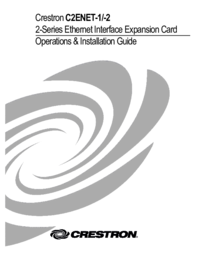
 (32 pages)
(32 pages)







Comments to this Manuals